Composing emails and tools that you can use to compose an email
Learn how to start composing an email and tools you can use
For the purpose of this lesson the images used are taken from an gmail (Google mail) email account.
What will I learn from this English lesson?
During this English lesson you will learn how to start composing an email and the tools you can use when composing your email.
How to start composing an email in Google mail
Most email accounts have "compose" or "new" to start composing an email.

How to compose an email
After clicking on the red compose button you will see the picture listed below. The picture explains what each tools means,so you can start use them to compose your own emails.
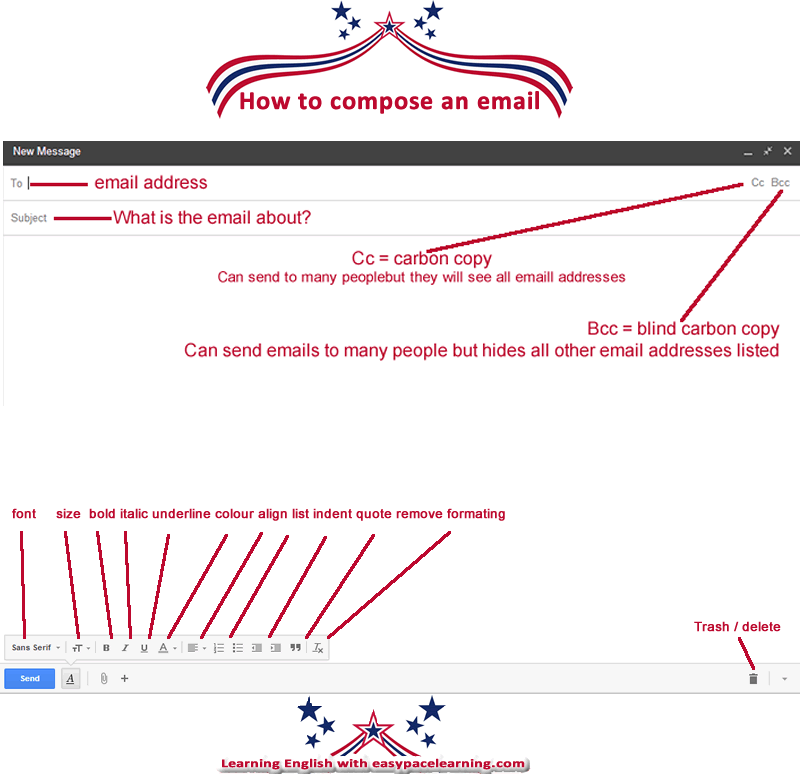
Font = Choose a font family, such as calibri or arial.
Size = Alter the size of the text.
Bold = Darkens the text to highlight it.
Italic = An example of italic text.
Underline = Underlines all text when selected. An example of underline text.
Colour = Allows you to choose a colour for your text.
Align = You can align your text all to the left, middle and right of a page.
List = An example. A list of fruits.
- Banana
- Apple
- Orange
Indent = moves a block of text to the left or sometime to the right.
Quote = Enables you to quote a piece of text you have received in an email.
Remove formating = Removes any styles you have applied to an email (any of the above styles).
Trash / delete = deletes the email you are currently writing











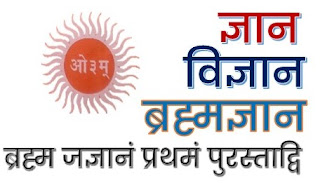


.jpeg)
.jpeg)
.jpeg)
.jpeg)
0 Comments