CHAPTER SIX
Basic Website Structure
Learning Wordpress
Wordpress is one of the most widely used content management systems (CMS) in the world. It’s not that difficult once you get rolling, but be aware that there is a bit of a learning curve, and prepare yourself for a challenge. Remember!
Learning new skills is tough in the beginning, but if you persevere, anything is possible.
The great thing about Wordpress is that you don’t need to know any code to get a beautiful looking website online. The only real challenge you’ll face is becoming familiar with some of the parts of Wordpress (I may call it WP for short), what they do, and where they are located.
Unfortunately, I can’t teach you everything you need to know! Wordpress can do a lot of stuff, and there is no way to explain it all, especially in a text-based ebook. There are tons of tutorials you can find on YouTube or written guides people publish on their own blogs.
I will give you a basic rundown of the main elements you need to know, and you can learn the rest as you go. In the last chapter I will direct you to some resources with tutorials on how to build Wordpress websites for affiliate marketing.
Wordpress Main Elements
Dashboard: This is a quick snapshot of different things happening on your website. I rarely use this, but it’s a prominent feature of the Wordpress back-end.
Themes: This is where you can find and choose the look of your website. There are 10,000+ free ones to choose from that you can download to your website automatically in this area.
Widgets: These are little “boxes” located in the sidebar or bottom (footer) of your website. The location, size, and features of widgets varies greatly based on theme. Don’t forget to remove the default ‘meta’ widget from your website as serves no purpose. I always like to start of a new site with a “recent posts”, “pages”, and “search” widget in the sidebar.
Menus: What they do is pretty self explanatory, but how to use them might not be very intuitive. Custom menus are located under Appearance > Menus. You can create a list of pages or posts on your site and put them in a variety of menu areas on your site. The design, location, and number of the menus you have depends on your theme.
Users > Your Profile: This is where you can write a short user profile about yourself. This will not be visible on the site unless you are using a plugin or widget that takes information from this page.
Settings > General: You can define the name of your website and your tagline on this page. DO NOT change the Wordpress Address or Site Address or you will break your website.
Settings > Reading: There are some interesting settings in here. We currently have a blog roll on our home page, but you can also use a static page if you want. You can set how many blog posts show on your blog roll, and whether to use a full text or summary for the blog roll. I highly recommend using the summary.
Settings > Discussion: This is your comment settings area. You can uncheck “Attempt to notify any blogs linked to from the article” and “Allow link notifications from other blogs” because we don’t need those. Leave everything else as-is.
Settings > Permalinks: You probably don’t have to mess with this area, but double check that the settings are set to “Post Name website.com/sample-post/” OR “Custom Structure website.com/%postname%/. This is important for search engine optimization (SEO).
Plugins: These are like little ‘apps’ that can add features to your website. There are tons of free ones that can be downloaded under Plugins > Add New. There are also paid ones that usually have better features, better code, and support.
Comments: This is where you moderate comments on your website
Pages/Posts: Pages and posts are where you publish content to your website.
Posts and pages look exactly the same to search engines, but there are some minor differences to consider when choosing which ones you want to publish your content to. In general, pages are for core elements of your website, while posts are for your keyword optimized content (Chapter 7, 8, 9).
Here’s a more in depth discussion on posts vs pages:
https://my.wealthyaffiliate.com/training/the-differences-between-posts-pages Core Elements To Your Website At this point, if you have an empty Wordpress website live and can log into the back end, your business is live. This freaks some people out and they worry that someone will land on their “incomplete” site. Don’t worry. No one is going to find your site until you start publishing content, and even then, you probably still have a few weeks leeway where no one important will see anything you’re doing.
There is no website “launch date” in this business! If you wait until your website is perfect for launch, you could delay rankings and earnings for several months. Every day that your website is live and indexed in Google is a point working in your favor. Please do not try to keep people off your site until you think it’s perfect for viewing because you are only shooting yourself in the foot.
Core Elements To Your Website
How you build the core of your website – actually – how you build your entire website is up to you. There is no magic formula to making money online, and no website structure that is going to guarantee rank, visits, and sales.
That being said, there are a few core elements I always include in my websites, and if you are starting your first niche website, I am going to recommend you follow this structure, at least in the beginning. You can always make changes later. Content can be updated, deleted, or redirected to new pages. Nothing is permanent, and you have the option to be as creative as you want with your own business.
Core Element #1: Blog Roll
By default, your blog roll will be your home page. As you publish new articles to your website (called blog posts), an excerpt will be posted to your home page.
When people land on your website, they can see a list of your recent activity.
How this list is displayed will depend on the theme you use (like a ‘skin’ for your website). There are free and paid themes to choose from.
Free themes can be accessed within your Wordpress dashboard area under Appearance > Themes. Paid themes can be bought and downloaded from different companies on their website. They are then uploaded in the same area under Appearance > Themes > Add New > Upload Theme. You can just drag/drop the .zip file you downloaded or you can click the “upload” button and find zip file in your downloads folder on your computer.
Larger themes may need to be uploaded via FTP, a kind of “app” or “software” that allows you to access the directory of your website files. I prefer YummyFTP, but CoreFTP and FileZilla are two popular FTP clients. If you’ve never done this before, you’ll probably want to watch a YouTube video on how to do it, but for right now, using free themes will be fine so you won’t have to mess with FTP.
For paid themes, there are thousands to choose from. My personal favorites to use are from Studiopress, but there are many others out there like WooThemes, YooThemes, Elegant Themes, and more!
Having your blog roll on your home page will look quite boring in the beginning because you don’t have any content published yet. It may even say something like “There’s nothing here!”, or “Hello World” if you keep the default example post up there. Don’t freak. This should just be an incentive to start building your site and start publishing content ASAP. But if you take your time, it’s not going to damage your website, so don’t worry about it.
Core Element #2: About Me Page
This is a very simple way to get introduced to the Wordpress editor and publish your first piece of real content. No research necessary! Just write from the heart – something about yourself, and include a picture.
I always like to write something about how I became interested in the niche I chose, and what kind of activities I’m currently doing as related to that topic.
Am I a beginner? An expert? Somewhere between? How does this activity affect my day to day activities?
Be sure to include a picture of yourself! Maybe not so surprisingly, people are curious about website owners. When they read your articles, if they like them, they will naturally want to see WHO wrote this great stuff other than just some “admin”. People want to be your fan. By including a picture they can make that visual connection that you are a real person they can talk to. This increases your trust factor. While Google may not be able to see who you are physically, they do see when people return to your website, leave comments, and share your website on social media.
The more PEOPLE trust you, the more Google trusts you.
Core Element #3: Contact Page
Part of having a business is going to be engaging with your visitors. This can be done in the comment section on individual pages, but it can also be done through email. Being available for questions means more opportunities for sales!
Creating a contact page on your website is a must, and it’s pretty easy. In it’s simplest form, you can simply say contact me at myname@domain.com (or whatever email you set up for yourself). However, to get a pretty form where people can type in their information and get in touch directly from that page you can just install a plugin. A free one that I use is Contact Form 7.
Some plugins have a settings area and then you can add a bit of code to the page you want to define as your contact page. Some allow you to change the page layout by adding a “contact page” option to the Page Attributes section of the Wordpress editor.
Suggested Page #1: Privacy Policy
To be honest, most people aren’t going to need a privacy policy at this point. You aren’t monetizing your site yet, and you aren’t taking anybody’s information. There’s no “internet law” that says you need a privacy policy.
However, it’s wise to put one up, even if it’s something you just make up. You can go to freeprivacypolicy.com and answer their questions to generate one of those long, complicated, “official” ones, but some of the questions might confuse you right now. You can also skip this step until later.
Honestly, the only people that actually NEED a privacy policy are the ones that are required to do so by the companies they work with, namely Google Adsense.
If you plan on placing Google ads on your website at some point, you definitely need this! For many folks, Adsense will be how they make their first $1 online (more on that later), but I am not a fan of this method of monetization (also more on that in chapter 13).
It’s probably a good idea to have a privacy policy if you plan on doing email marketing as well.
The general idea is that you want to inform people of how their private information is going to be used (or not used). The sad truth is that most of us don’t understand the legal jargon on these pages. You may want to just write something up in your natural language to make it easier for your readers to understand.
If you are unsure how to write one but concerned that you need one, just create a free one (shown above), and copy it verbatim to your website. Good enough.
By the way, I’m not a lawyer so this is just my personal advice.
Suggested Page #2: Affiliate Disclaimer
Again, this is an option for most people, and is mostly done as a courtesy to your visitors. The FTC recommends you have one, but as far as I know, it’s not an actual law that you have one, though this may vary from country to country.
Some affiliate programs do require that you have one, so make sure you find this out while signing up. Amazon is the best example, and they actually require that you put your disclaimer on a spot on your website that is visible from every page.
How you write the disclaimer is usually up to you. The Amazon disclaimer should be copied directly from their website.
[Insert your name] is a participant in the Amazon Services LLC Associates Program, an affiliate advertising program designed to provide a means for sites to earn advertising fees by advertising and linking to [insert the applicable site name (amazon.com, amazonsupply.com, or myhabit.com)]
For others, it depends. I would say something about making money from affiliate links on the site. Someone in the “make money” niche may say that they are not responsible for traffic losses and cannot guarantee income as a result of following their advice. Someone in the holistic healing industry might want to have something visible that says you are not a doctor and you should consult a qualified physician before making any changes to your current lifestyle.
The basic idea is that you want to cover your butt in case someone comes to your website, buys something you recommend, and has some kind of problem as a result of your advice. Of course, we don’t want to be giving bad advice, but people are crazy and always looking for a scapegoat.
I’ll probably do something similar for this book in the beginning, just in case someone buys it and blows themselves up and decides to sue me for whatever reason.
I also wanted to provide some things from the FTC website that you can look at, and understand how I interpret them. If you are particularly concerned about the legal stuff, don’t take my word for it. Be as obvious and open as possible about your affiliation with companies. I’ve seen some blogs with an (affiliate link) disclaimer right next to every affiliate link on their website and they still make money. Other people have no disclaimers and have no issues at all.
From the FTC: https://www.ftc.gov/tips-advice/business-center/guidance/ftcsrevised- endorsement-guides-what-people-are-asking
*NOTE: Since the original writing of this book, some statements on this page have been changed or removed. Nothing has been changed that conflicts with my opinions stated here, but please see the link for yourself, and make up your own mind about what you want to do with your own website.
Endorsements must be truthful and not misleading;
If the advertiser doesn’t have proof that the endorser’s experience represents what consumers will achieve by using the product, the ad must clearly and conspicuously disclose the generally expected results in the depicted circumstances; and If there’s a connection between the endorser and the marketer of the product that would affect how people evaluate the endorsement, it should be disclosed.
I’ve read that bloggers who don’t comply with the Guides can be fined $11,000? Is that true? No. The press reports that said that were wrong. There is no fine for not complying with an FTC guide.
Are you monitoring bloggers?
We’re not monitoring bloggers and we have no plans to. If concerns about possible violations of the FTC Act come to our attention, we’ll evaluate them case by case. If law enforcement becomes necessary, our focus will be advertisers, not endorsers – just as it’s always been.
I’ve heard that every time I mention a product on my blog, I have to say whether I got it for free or paid for it myself. Is that true?
No. If you mention a product you paid for yourself, the Guides aren’t an issue. Do I have to hire a lawyer to help me write a disclosure?
No. What matters is effective communication, not legalese. A disclosure like “Company X sent me [name of product] to try, and I think it’s great” gives your readers the information they need. Or, at the start of a short video, you might say, “Some of the products I’m going to use in this video were sent to me by their manufacturers.” That gives the necessary heads-up to your viewers.
I’m an affiliate marketer with links to an online retailer on my website. When people click on those links and buy something from the retailer, I earn a commission. What do I have to disclose? Where should the disclosure be?
Let’s assume that you’re endorsing a product or service on your site and you have links to a company that pays you commissions on sales. If you disclose the relationship clearly and conspicuously on your site, readers can decide how much weight to give your endorsement. In some instances, where the link is embedded in the product review, a single disclosure may be adequate. When the product review has a clear and conspicuous disclosure of your relationship – and the reader can see both the product review and the link at the same time – readers have the information they need. If the product review and the link are separated, the reader may lose the connection.
As for where to place a disclosure, the guiding principle is that it has to be clear and conspicuous. Putting disclosures in obscure places – for example, buried on an ABOUT US or GENERAL INFO page, behind a poorly labeled hyperlink or in a terms of service agreement – isn’t good enough. The average person who visits your site must be able to notice your disclosure, read it and understand it.
*******
Important concepts as I understand them from these sections of the FTC FAQ. You don’t need to hire a lawyer and can write your disclaimer in your own language The are not actively monitoring bloggers and there is no fine for not following the guidelines These are a set of guidelines, not laws Most of these rules apply to people that get free products to test, or are paid by companies to write reviews. If you’re not paid for the review, and are just paid a commission for sales, the rules are not as clear-cut If you do want to comply with the guidelines, make sure it’s obvious on every single page, near the top of the page If anyone is going to get in trouble, it’s going to be the vendor, not you
Core Plugins
There are literally thousands of cool plugins that you can install on your website to make it do different things. You’ll learn about these as you chat to other business owners and search for features you want to add to your site. You can search for “feature I want + Wordpress plugin”, and there’s a good chance that someone has already created something you can use.
When installing a plugin, make sure to check the last date it was updated. Some developers create a plugin, but stop updating it somewhere along the way.
Anything older than a year or two should be avoided unless you see comments that people are still using it for some reason. Old plugins are sources of security issues, and may conflict with updated versions of Wordpress.
Also, keep in mind that poorly coded plugins, or too many plugins, can slow down your site. Try to keep them to a minimum. That being said, here are a list of core plugins I recommend you install on your website right now.
Spam Guard: Akismet is probably the most widely known and popular one. I have had troubles with it recently, and now use Anti-Spam.
SEO Manager: Many Wordpress experts recommend Yoast as the top
SEO plugin, but I prefer All in One SEO. It’s much simpler for newbies to figure out, and I don’t like features of Yoast like the URL optimizer or keyword density feature. AIO SEO just works in the background and you can build your business while it works.
Don’t forget to activate it after you install it All in One SEO > General Settings > Enabled. Type in the name of your website and a short description in the Home Title and Home Description area, and the search engine optimization for your website is now done. Easy, right?
Sitemap Creator: You can choose to use the AIO SEO plugin to build your sitemap. I have always used Google XML Sitemap plugin though, and prefer this one.
Social Buttons: There are many social plugins to choose from with different looks and features. Only activate 2-3 social buttons of your choice. Too many buttons can slow down your website. I like Twitter, Facebook, Google+, and maybe Pinterest or LinkedIn. Reddit is another popular site to consider, but you’ll have to pick the ones you think will work for your audience.
Caching Plugin: This is going to make your website run faster by storing “cached” version of your pages to show visitors. However, keep in mind that if you are making changes to your website, a caching plugin might confuse you by showing you the old version instead of the new version of a page. I use W3 Total Cache but there are others. Check rating stars!
Core Concept AKA Cornerstone Pages
Now the fun part! We need to think of 3-5 running themes, or ‘core concepts’ for our website. Think of them as the cornerstones to the foundation of our business – vital, yet just the beginning. They are going to give us focus, and help define our audience. They can be altered or completely changed later, but for now, we want to define them so we can have a good idea which direction we are taking our business.
There are a few ways to structure these cornerstone pages, all of which I’ve used at some point and had success to some degree.
Category Pages
This is the simplest to set up at this point because it doesn’t require you to do anything except to set up some category titles on your site. Think of 3-5 ideas that you want to cover on a regular basis (related to your niche). Go to Posts >
Categories, and create those new categories. You can also change
“uncategorized” to something general related to your niche. This way your default category will not be “uncategorized” which is boring and bad for website optimization.
Then go to Appearance > Menus and create a custom menu with category pages. As you publish blog posts and choose a category each time you publish, those posts will be listed under that menu item like a “mini blog roll” based on that specific topic.
Just so you don’t start out the lazy way, if you choose category pages instead of long form content (below), be sure to publish one blog post under each category so you don’t have a menu item that leads to nowhere!
High Traffic Keyword Pages
Another popular method is to do some keyword research (chapter 7) and find high traffic keyword you’d love to rank for, but feel that competition is too tough. Because you’ll be linking to these core pages a lot, and driving traffic to them from other pages, they’ll gain rank over time. Even if it takes several months or years to get there, you’re in no rush because you’ll be focusing on ranking other, lower competition articles on your website.
By targeting these high traffic keywords and driving traffic to them over time, you can then rank and get more traffic from these keywords, snowballing your website’s traffic. Once you have boatloads of traffic, pick your choice of monetization strategy and you’ll have plenty of data to work with to find out how to make the most money from that traffic.
Publish these high-traffic-keyword articles as pages (not posts), and try to hit that 1000+ word count if possible.
Monetized Pages (Non Keyword Based)
You may want to start out with monetized pages from the beginning. Although it’s not the best idea to include affiliate links right away (wait until you are generating traffic), once your site is moving along nicely, having some pages with affiliate links won’t affect your authority in the slightest bit. You can load ‘em up with affiliate stuff at that point if need be.
The advantage here is that you are free to write about whatever you want, and title the page whatever you want. You are not locked into any kind of keyword density or usage, and can simply tweak the pages how you see fit, without worrying about search engines.
These could be product comparison pages, product review pages, or even a squeeze page with an email signup form for list building and email marketing.
It doesn’t really matter what they’re about or what they’re called, as long as you have a plan to make money from them at some point. Because we aren’t relying on search engine traffic to rank this page, focus on quality of content and writing effective ad copy. We’ll be driving traffic to these from other keyword-based posts on our website just like with the ‘high traffic keyword pages’ section.
Chapter 6 Summary + Tasks
We’re creating some basic content pages for our website. These core concepts can be published in a variety of ways. Our goal is to get a solid content base to begin with and start displaying information on our website so it’s not “under construction”! Having some running themes for our website will keep us focused, and our target audience in mind.
Tasks For This Chapter
1. Decide how you want to display your core concepts on your website
2. Publish 3 pages or posts based on what you want to make them about. Shoot for 1000 words or more and include some pictures!
3. Set up your main menu to display these pages












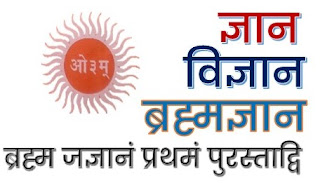


.jpeg)
.jpeg)
.jpeg)
.jpeg)
0 Comments